How to find the Display Units dropdown in the new Card visual.
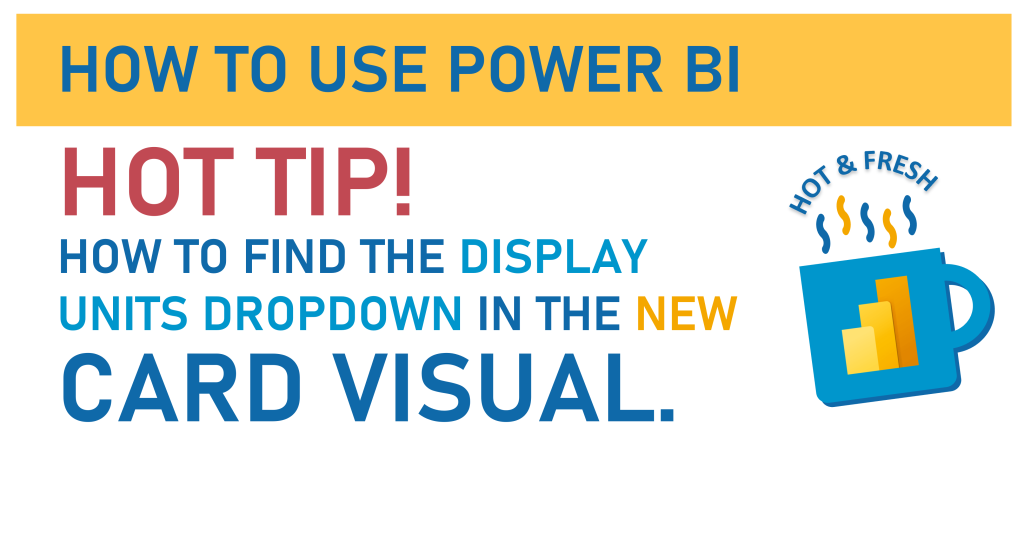
This post is a Hot Tip post, helping you solve something in Power BI. Specifically, this post is about a user interface design flaw in the (relatively) new Card visual, and we run across it when we try to change the display units of a number in the visual. So, instead of a default 15K or 35M that Power BI gives us when we add values to cards, choosing to see the whole number, or at least having the option of changing our units.
We’re going to use a super simple Power BI report in the below video and written instructions to view this UI (user interface) failure, and where to look for what you need.
If you want to download your own copy of this simple .pbix file, you can do so by clicking here or the graphic below:

Video:
Written Instructions:
We’re using a super simple Power BI file for this… the data in it is just once simple value column.
We have two Card visuals added to our canvas, the original one that has been in (and is still in) Power BI for years and year on the left and the new one on the right.
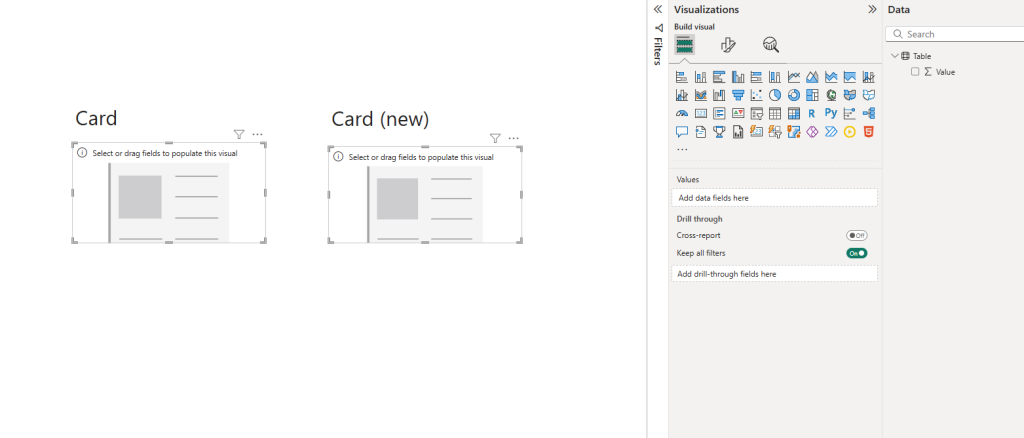
Let’s bring our Value column to both of our card visuals to have the sum of our value column appear in both. By default, Power BI puts a “K” display unit as our sum is in the 1000s.
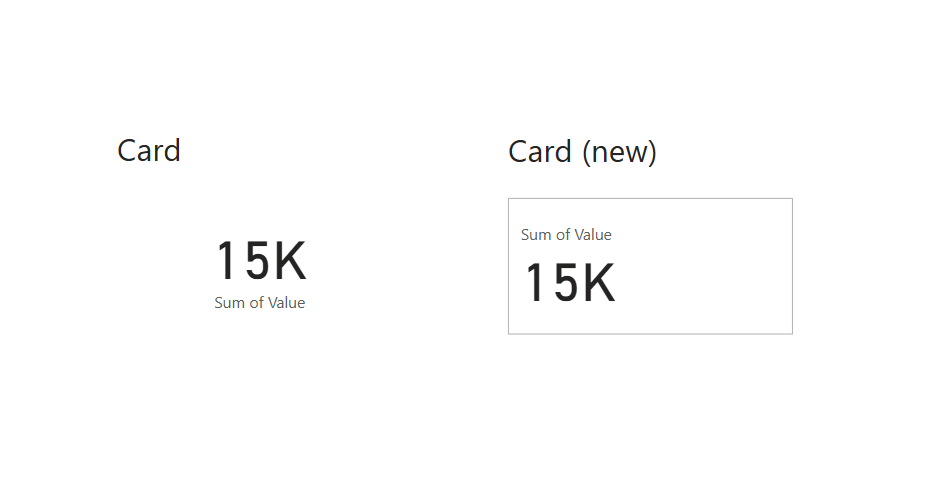
If we want to see the actual number, or have our number displayed in another unit, we have to go into the formatting for each card and change it.
Let’s do it on the original Card visual on the left first.
Select the card, go into the Visual Formatting options and open up the Callout Value section, and then select the display unit you want from the Display units dropdown. I’m going to select “none” for us:
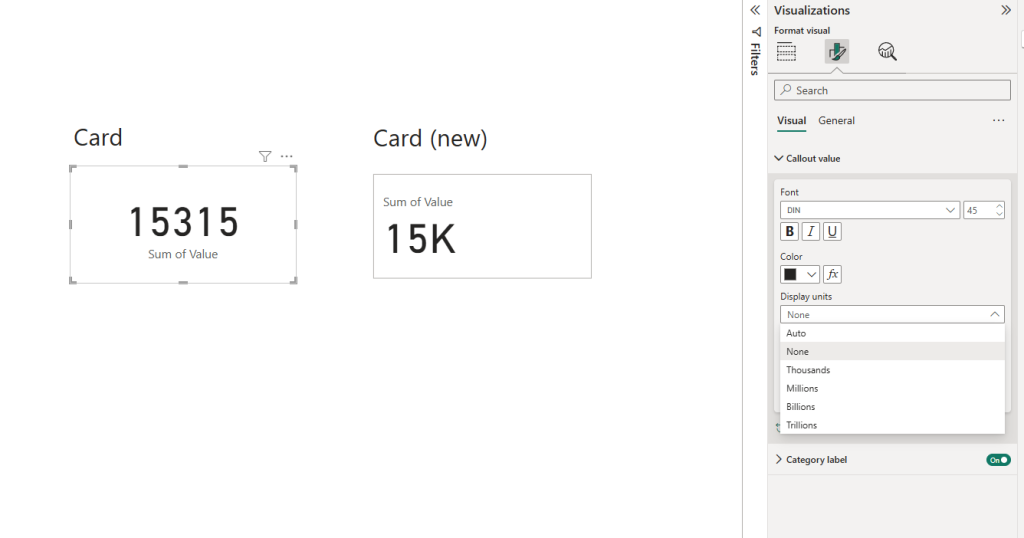
Nice and easy right?
Before we try and do the same thing with the new Card visual, let’s tweak our formatting just a bit on this Value column. Since it’s a numeric column, it’s good practice to tell Power BI *how* we want this displayed.
This isn’t a percentage value, or a currency value, but it *IS* a number we’d want “thousand commas” to show up on. Thousand commas make numbers, especially numbers with lots of digits, much easier to read.
Let’s add some by selecting our Values column in our Data Pane, which will open up a “Column Tools” ribbon up at the top of Power BI.
Then, you just need to click the comma symbol in the Formatting section of that ribbon.
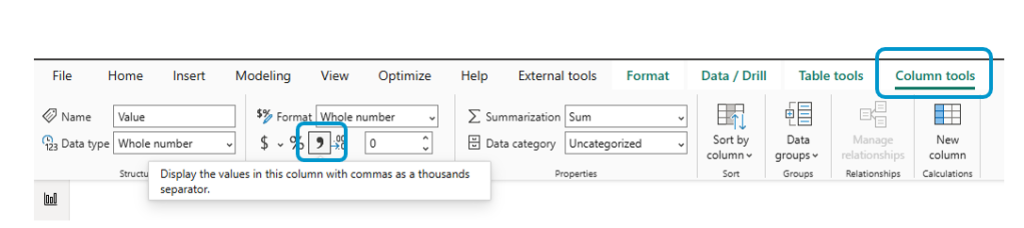
Now we have a comma in our number!
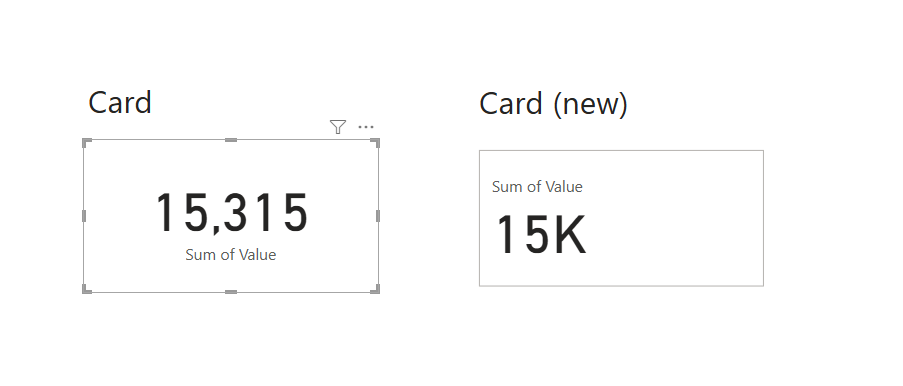
Okay, now that that is done, let’s change the Display Unit on the new Card visual. Select that visual, to into Visual Formatting, open up the Callout values section, just like we did before and find the Display units dropdown…
… which is NOT there.
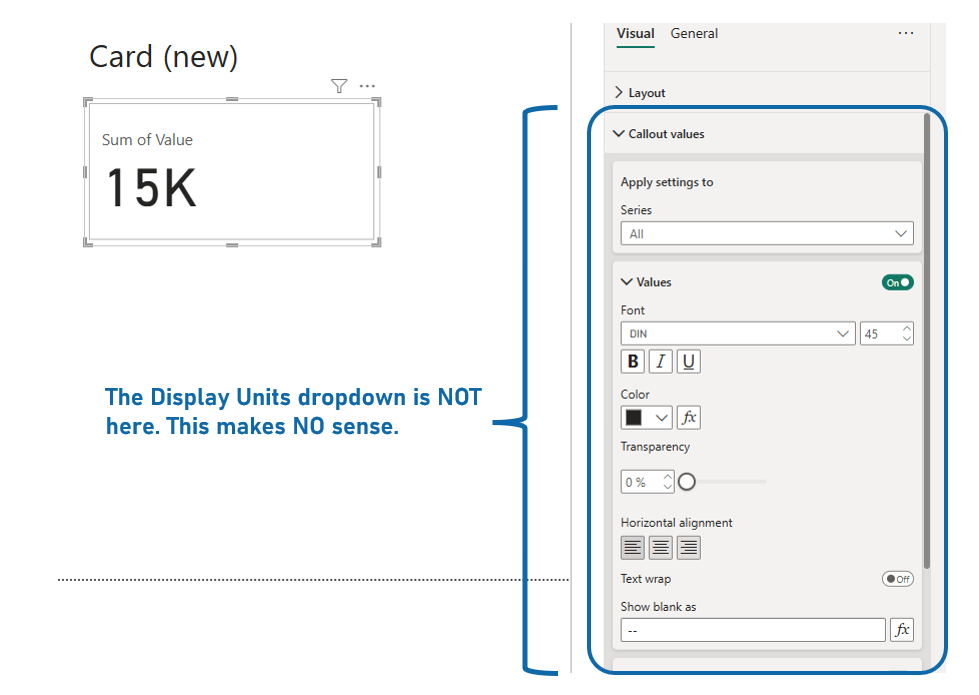
So annoying right? Are we stuck with our 15K number.
We’re not, but whoever designed the formatting options for this visual has hidden the Display Units dropdown. Annoying.
What we need to do, which should be unnecessary, is go to the Series dropdown, and even though we only have ONE series in our Card (the new card visual can take multiple series), we HAVE to specifically select the series we’ve added to get the Display Units dropdown to appear.
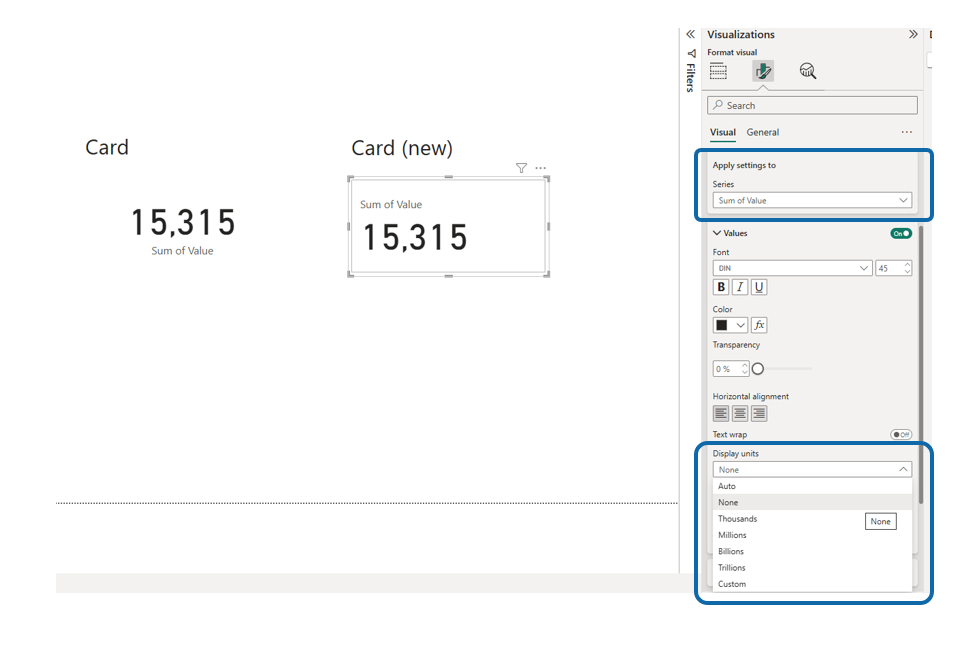
There it is. Annoying, but fixable.
Take care everyone,
Joe.
More Power BI Hot Tips:
More Posts about the Power BI User Interface:
Like these posts but need more formal (but still engaging and fun) training in Power BI? Contact me, Joe Travers or at joe@traversdata.com. I got you.
