How to safely publish Power BI to the web
Sometimes, you really really want to publish your Power BI report to the web so that everyone can see it (without needing a Power BI license – more on that here), and this post is about why you want to think twice (or thrice, or four-ice??) about doing this.
Knowing this safety tip about publishing can save you your job. Pay close attention.
We’re going to use a super basic Power BI file to demonstrate the issues with publicly publishing a report. If you want a copy of the report I use in the video and written notes below, you can download it here.

Video Instructions:
Written Instructions:
I wasn’t kidding above when I said we are using a super basic Power BI report to demonstrate how to safely publish to the web. This report has 1 bar chart, and that’s it. This is just for demo purposes, so that’s all we need.

Let’s publish this report to Power BI online, which is always the first step when sharing a report online.
To do this, we’ll click Publish on the Home tab. If it asks you if you want to Save your changes, click Yes. It’s always a good idea.
Then, we’ll choose WHERE to publish our report. If you work in an organization with Power BI workspaces, then these will show up. Don’t worry if you don’t have these.
What you WILL have, no matter if you are in an organization or not, is a “My Workspace”. This is a space you can publish Power BI reports that only you have access to (unless you choose to share it, via a method like publicly publishing it).
Select “My Workspace” and click Select.

Power BI will then work for a minute and then give you a link to your report on Power BI Online:

Click that “Open” link to launch your report in a browser. That link will have different text depending on what you’ve named your report. In our case the report is called Sharing Publicly Danger_start.
When you click that link, you’ll open up an online version of your report in a browser window.

Cool. It’s in our My Workspace and only you have access to it.
Let’s Publish to the web so we can share it with anyone we want? Okay?
We’ll go up to the File menu, select Embed Report, and then select Publish to web (public).

When we do this, we get a little info window that explains what we’re doing. Specifically, it’ll create a link we can share your report with anyone and also some HTML code we can use to embed the report on any website.

Let’s click Continue and see what happens.
We then get another info window with text highlighted in yellow about not publishing confidential information, because once we publish anyone anywhere can access the data.

This is extremely important.
Let’s NOT publish now, but explore what we need to think about before we hit publish.
If we look at our report, everything looks fine. We have a bar chart.. there’s no sensitive information here at all. We should be good, right?
WRONG.
Let’s go back to Power BI Desktop and look at our report again.

Specifically, let’s look at the Data Pane over on the right. There’s a few columns that we didn’t end up using in our visualizations.

Let’s click into the Table View by clicking the little table icon on the left of our canvas to have a look at our data.


We can see that while our bar chart only used one of our question columns and our ID field (to count up how many IDs answered a certain way), there are other columns here.
There are names. There are addresses. There are birthdates.
This is an issue. This is sensitive information.
When we publish a Power BI report like this publicly, from a data perspective, it does NOT matter when data we used in our visualizations. Power BI will publish ALL of the data you have in Power BI Desktop.
It will publish the names, the addresses, the birthdates (or anything else you may not want online… health information, corporate information, etc).
The next time you want to publish a report publicly… pay a LOT of attention to this alert that Power BI pops up… IF you can share ALL the data you have in your report, then go ahead and click publish.

This is how to publish a Power BI report safely.
You do it by ensuring you don’t publish anything you shouldn’t.
Take care,
Joe.
More posts about Power BI Admin:
More posts about the Power BI User Interface:
Like these posts but need more formal (but still engaging and fun) training in Power BI? Contact me, Joe Travers or at joe@traversdata.com. I got you.
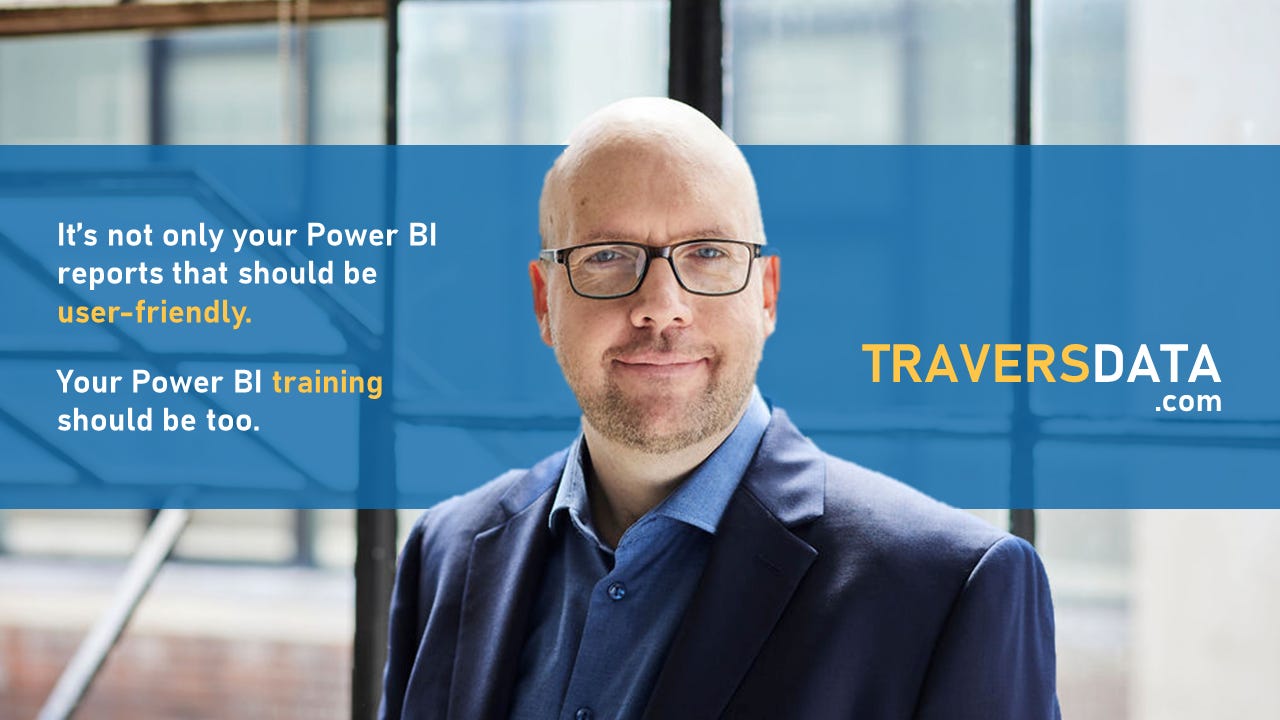
Contact Joe | TraversData.com | People-Friendly Power BI | LinkedIn